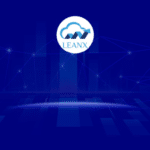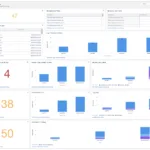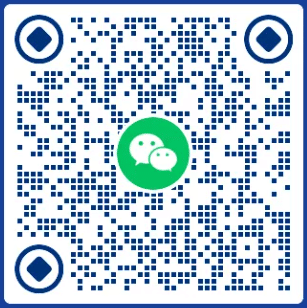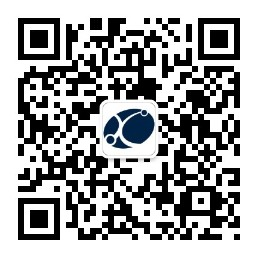# [LEANX Spring’24] Release Notes – Version 24.0.0 (Release Date: [2024-01-17])
## Overview
We are excited to announce the release of version 24.0.0 for LEANX. This release introduces several new features, including the addition of new objects, support for a new industry, and enhancements to business processes. Below, you’ll find a detailed breakdown of the key changes.
## New Features
### 1. Introduction of Opportunities Object
We are excited to introduce the Opportunities object, a powerful addition to LEANX. Opportunities enable you to effectively manage and track potential sales deals within the application. This new object is designed to enhance your sales workflow and provide valuable insights into your sales pipeline.
#### Key Features:
– **Deal Tracking:** Easily track and manage sales opportunities through various stages of your sales process.
– **Revenue Forecasting:** Utilize Opportunities to forecast potential revenue, helping you make informed business decisions.
– **Collaboration:** Foster collaboration among your sales teams by associating relevant information with each opportunity.
– **Reporting and Analytics:** Leverage the data stored in Opportunities to generate insightful reports and analytics, gaining a deeper understanding of your sales performance.
#### How to Get Started with Opportunities:
1. Navigate to the [Opportunities] tab in the application.
2. Click on [New Opportunity] to create a new sales opportunity.
3. Fill in the relevant details, such as Opportunity Name, Amount, Close Date, etc.
4. Save the Opportunity, and you’re all set to start managing your sales pipeline effectively!
#### Tips:
– Customize Opportunity Stages based on your unique sales process.
– Associate Opportunities with related records, such as Contacts or Products, for a comprehensive view.
### 2. Introduction of Logs Object
Introducing the Logs object, a new feature in LEANX. The Logs object allows you to keep a comprehensive record of system activities, user interactions, and critical events. This feature enhances system monitoring and provides valuable insights into your application’s performance.
#### Key Features:
– **Activity Tracking:** Log user actions, system events, and important activities for auditing purposes.
– **Error Logging:** Capture and analyze error messages to troubleshoot issues effectively.
– **Performance Monitoring:** Monitor system performance by recording key metrics and activities.
#### How to Get Started with Logs:
1. Navigate to the [Logs] tab in the application.
2. View and filter logs based on categories, severity, or time range.
3. Leverage the logs to identify and resolve issues, ensuring smooth application operation.
#### Tips:
– Set up automated alerts based on specific log entries for proactive issue resolution.
– Regularly review logs to stay informed about system health.
### 3. Introduction of Customer Addresses Object
We are delighted to introduce the Customer Addresses object to LEANX. This new feature allows you to manage and organize customer addresses efficiently, providing a centralized location for address information.
#### Key Features:
– **Address Management:** Store and manage customer addresses, including billing and shipping details.
– **Geolocation Integration:** Utilize geolocation data to enhance mapping and address accuracy.
– **Address History:** Keep track of changes to customer addresses over time.
#### How to Get Started with Customer Addresses:
1. Access the [Customer Addresses] tab in the application.
2. Add new customer addresses by entering relevant details such as Street, City, State, and Zip Code.
3. Leverage the address details in various modules across the application for improved customer engagement.
#### Tips:
– Integrate with mapping services for visualizing customer locations.
– Leverage address data for targeted marketing campaigns.
### 4. Introduction of Work Order Comments Object
We are excited to introduce the Work Order Comments object to LEANX. Work Order Comments provide a centralized space for communication and collaboration related to work orders.
#### Key Features:
– **Real-time Collaboration:** Enable team members to add comments, updates, and notes to work orders.
– **Documentation:** Keep a comprehensive record of discussions and decisions related to specific work orders.
– **Notification Integration:** Receive notifications for new comments and updates on assigned work orders.
#### How to Get Started with Work Order Comments:
1. Navigate to the [Work Order Comments] section within each work order.
2. Add new comments by entering text or attaching relevant files.
3. Stay informed about work order progress through comment notifications.
#### Tips:
– Use comments to communicate with team members, ensuring everyone is on the same page.
– Reference historical comments for insights into work order timelines and decisions.
### 5. Introduction of Work Order Solutions Object
We are pleased to introduce the Work Order Solutions object to LEANX. Work Order Solutions empower your team to document and share effective solutions for common challenges encountered during work orders.
#### Key Features:
– **Solution Documentation:** Create and store detailed solutions for common issues encountered in work orders.
– **Collaboration:** Enable technicians to contribute their insights and best practices for problem-solving.
– **Knowledge Base Integration:** Integrate Work Order Solutions with your knowledge base for easy access to relevant information.
#### How to Get Started with Work Order Solutions:
1. Access the [Work Order Solutions] tab in the application.
2. Document solutions by providing step-by-step instructions, images, or videos.
3. Associate solutions with specific work orders to streamline troubleshooting.
#### Tips:
– Regularly update solutions based on feedback and evolving best practices.
– Encourage collaboration among team members for continuous improvement.
### 6. Introduction of Competitors Object
Introducing the Competitors object, a strategic addition to LEANX. The Competitors feature enables you to track and analyze information about your business competitors.
#### Key Features:
– **Competitor Profiles:** Create profiles for each of your main competitors, including key details and analysis.
– **Competitive Landscape:** Visualize the competitive landscape with features like SWOT analysis.
– **Market Insights:** Stay informed about competitor activities, product releases, and market trends.
#### How to Get Started with Competitors:
1. Navigate to the [Competitors] section in the application.
2. Add new competitors and fill in relevant details such as strengths, weaknesses, opportunities, and threats.
3. Utilize competitive insights for strategic decision-making and planning.
#### Tips:
– Regularly update competitor information to ensure data accuracy.
– Leverage competitor data to identify areas for improvement and innovation.
### 7. Introduction of Delivery Order Object
We are thrilled to introduce the Delivery Order object to LEANX. The Delivery Order feature enhances your order fulfillment process by providing a structured way to manage and track deliveries.
#### Key Features:
– **Order Fulfillment:** Create and manage delivery orders for efficient order fulfillment.
– **Shipment Tracking:** Track the status and location of each delivery in real-time.
– **Customer Notifications:** Automatically notify customers about delivery details, including estimated arrival times.
#### How to Get Started with Delivery Order:
1. Navigate to the [Delivery Orders] tab in the application.
2. Create new delivery orders by associating them with relevant customer orders.
3. Track the progress of each delivery and update statuses as needed.
#### Tips:
– Integrate with logistics services for real-time tracking information.
– Customize delivery notifications to enhance customer communication.
### 8. Introduction of Stock Application Item Object
We are excited to introduce the Stock Application Item object to LEANX. The Stock Application Item feature allows you to manage and monitor individual items within your stock application.
#### Key Features:
– **Item Tracking:** Track and manage the quantity and status of each stock application item.
– **Inventory Alerts:** Set up alerts for low stock levels or item expiration dates.
– **Usage Reports:** Generate reports on item usage and inventory turnover.
#### How to Get Started with Stock Application Item:
1. Access the [Stock Application Items] tab in the application.
2. Add new items by entering relevant details such as item name, quantity, and expiration date.
3. Monitor item status, receive alerts, and generate usage reports as needed.
#### Tips:
– Integrate with barcode scanning for efficient item tracking.
– Utilize historical data to optimize stock levels and ordering.
### 9. Introduction of Stock Application Object
We are pleased to introduce the Stock Application object to LEANX. The Stock Application feature enables you to efficiently manage and monitor stock levels across your organization.
#### Key Features:
– **Centralized Stock Management:** Maintain a centralized repository of all stock items and their quantities.
– **Stock Movement Tracking:** Track the movement of stock items from suppliers to internal distribution points.
– **Stock Valuation:** Utilize features for stock valuation and financial reporting.
#### How to Get Started with Stock Application:
1. Access the [Stock Applications] tab in the application.
2. Create new stock applications by associating them with relevant suppliers and distribution points.
3. Monitor stock levels, movements, and valuation through intuitive dashboards.
#### Tips:
– Leverage automated reorder alerts to prevent stockouts.
– Integrate with financial modules for comprehensive financial reporting.
### 10. Introduction of Shipment Object
We are excited to introduce the Shipment object to LEANX. The Shipment feature enhances your logistics and order fulfillment process by providing a structured way to manage and track shipments.
#### Key Features:
– **Order Fulfillment:** Associate shipments with customer orders for streamlined order processing.
– **Real-time Tracking:** Track the status and location of each shipment in real-time.
– **Customer Notifications:** Automatically notify customers about shipment details, including tracking information.
#### How to Get Started with Shipment:
1. Navigate to the [Shipments] tab in the application.
2. Create new shipments by associating them with relevant customer orders.
3. Track the progress of each shipment and update statuses as needed.
#### Tips:
– Integrate with logistics services for real-time tracking information.
– Customize shipment notifications to enhance customer communication.
### 11. Introduction of Sample Application Product Object
We are thrilled to introduce the Sample Application Product object to LEANX. The Sample Application Product feature allows you to manage and showcase your product offerings within the application.
#### Key Features:
– **Product Catalog:** Maintain a catalog of sample products, including detailed information and images.
– **Product Showcase:** Showcase sample products to potential clients or internal teams.
– **Product Availability:** Track the availability and status of sample products.
#### How to Get Started with Sample Application Product:
1. Access the [Sample Application Products] tab in the application.
2. Add new sample products by entering relevant details such as product name, description, and images.
3. Showcase sample products during client meetings or internal presentations.
#### Tips:
– Utilize sample product data for sales presentations and marketing materials.
– Regularly update product information to ensure accurate representation.
### 12. Introduction of Sample Application Object
We are pleased to introduce the Sample Application object to LEANX. The Sample Application feature allows you to create and manage sample applications, providing a centralized space for demonstration purposes.
#### Key Features:
– **Application Showcase:** Create detailed sample applications to showcase your product or service offerings.
– **Interactive Demos:** Utilize sample applications for interactive demonstrations during sales presentations.
– **Customization:** Tailor sample applications to specific client needs and scenarios.
#### How to Get Started with Sample Application:
1. Access the [Sample Applications] tab in the application.
2. Create new sample applications by providing relevant details and configurations.
3. Use sample applications during client meetings to demonstrate the capabilities of your offerings.
#### Tips:
– Regularly update sample applications to reflect the latest features and enhancements.
– Leverage sample applications for training purposes within your organization.
### 13. Introduction of Sales Quota Item Object
We are excited to introduce the Sales Quota Item object to LEANX. The Sales Quota Item feature allows you to break down and analyze sales quotas at a granular level.
#### Key Features:
– **Quota Breakdown:** Break down overall sales quotas into specific items or product categories.
– **Performance Analysis:** Analyze the performance of individual sales representatives against assigned quotas.
– **Real-time Tracking:** Track quota progress in real-time for better sales management.
#### How to Get Started with Sales Quota Item:
1. Navigate to the [Sales Quota Items] tab in the application.
2. Add new sales quota items by associating them with relevant sales representatives and quotas.
3. Monitor sales quota item progress and analyze performance through customizable reports.
#### Tips:
– Use historical data to set realistic and achievable sales quotas for each item.
– Provide feedback and recognition for sales representatives based on quota achievements.
### 14. Introduction of Budget Object
We are pleased to introduce the Budget object to LEANX. The Budget feature allows you to create and manage budgets for various aspects of your business.
#### Key Features:
– **Budget Planning:** Create detailed budgets for departments, projects, or specific financial categories.
– **Expense Tracking:** Track actual expenses against budgeted amounts for better financial control.
– **Reporting:** Generate comprehensive budget reports for analysis and decision-making.
#### How to Get Started with Budget:
1. Access the [Budgets] tab in the application.
2. Create new budgets by defining budget periods, categories, and amounts.
3. Track actual expenses, compare against budgeted amounts, and generate reports for financial insights.
#### Tips:
– Regularly review and adjust budgets based on changing business needs.
– Utilize budget reports to identify areas for cost-saving and optimization.
### 15. Introduction of Sales Quota Achieve Object
We are thrilled to introduce the Sales Quota Achieve object to LEANX. The Sales Quota Achieve feature allows you to track and analyze the achievement of sales quotas at individual and team levels.
#### Key Features:
– **Achievement Monitoring:** Monitor the progress and achievement of sales quotas in real-time.
– **Individual and Team Metrics:** View achievements for individual sales representatives and entire sales teams.
– **Goal Setting:** Set realistic sales quota targets and measure actual achievements against them.
#### How to Get Started with Sales Quota Achieve:
1. Access the [Sales Quota Achieve] tab in the application.
2. Associate achievements with specific sales representatives, teams, and corresponding quotas.
3. Analyze achievements through customizable reports and dashboards.
#### Tips:
– Provide incentives or recognition for individuals or teams that consistently achieve or exceed quotas.
– Use historical data to set challenging yet attainable sales quota achievements.
### 16. Introduction of Sales Quota Object
We are excited to introduce the Sales Quota object to LEANX. The Sales Quota feature enables you to set, manage, and track sales targets for your organization.
#### Key Features:
– **Quota Assignment:** Assign sales quotas to individual representatives or sales teams.
– **Performance Metrics:** Track progress toward sales quotas on a monthly, quarterly, or annual basis.
– **Adjustable Targets:** Easily adjust sales quota targets based on changing business conditions.
#### How to Get Started with Sales Quota:
1. Navigate to the [Sales Quotas] tab in the application.
2. Create new sales quotas by defining targets, associated periods, and responsible entities.
3. Monitor quota progress and adjust targets as needed for optimal sales performance.
#### Tips:
– Regularly review and adjust sales quotas to align with organizational goals.
– Leverage sales quota data for strategic planning and resource allocation.
### 17. Introduction of Sales Forecast Object
We are pleased to introduce the Sales Forecast object to LEANX. The Sales Forecast feature empowers you to predict and plan for future sales based on historical data and market trends.
#### Key Features:
– **Predictive Analytics:** Utilize historical sales data to make accurate predictions for future periods.
– **Collaborative Forecasting:** Enable sales teams to contribute to the forecasting process.
– **Forecast Accuracy Tracking:** Measure the accuracy of forecasts and adjust strategies accordingly.
#### How to Get Started with Sales Forecast:
1. Access the [Sales Forecasts] tab in the application.
2. Create new sales forecasts by specifying forecasting periods, products, and contributing teams.
3. Monitor forecast accuracy and adjust predictions based on real-time market changes.
#### Tips:
– Encourage collaboration between sales teams and management for more accurate forecasts.
– Regularly review and adjust forecasts based on actual sales performance.
### 18. Introduction of Risk Management Object
We are pleased to introduce the Risk Management object to LEANX. The Risk Management feature empowers your organization to identify, assess, and mitigate potential risks that may impact your business.
#### Key Features:
– **Risk Identification:** Systematically identify and document potential risks across various business areas.
– **Risk Assessment:** Evaluate the likelihood and impact of each risk to prioritize mitigation efforts.
– **Mitigation Strategies:** Develop and implement strategies to mitigate identified risks.
#### How to Get Started with Risk Management:
1. Access the [Risk Management] tab in the application.
2. Add new risks by specifying details such as risk description, category, and severity.
3. Assess and prioritize risks based on predefined criteria and implement mitigation strategies.
#### Tips:
– Regularly review and update the risk management plan as business conditions change.
– Foster a culture of risk awareness and proactive risk mitigation within your organization.
### 19. Introduction of Quotation Item Object
We are thrilled to introduce the Quotation Item object to LEANX. The Quotation Item feature allows you to create and manage detailed line items within your quotations, providing clarity and transparency in your sales proposals.
#### Key Features:
– **Detailed Line Items:** Specify individual products or services with quantities, prices, and descriptions.
– **Customization:** Tailor each quotation item to meet the specific needs and preferences of your clients.
– **Total Price Calculation:** Automatically calculate the total price based on the specified quantities and prices.
#### How to Get Started with Quotation Item:
1. Navigate to the [Quotation Items] tab within each quotation.
2. Add new items by specifying product details, quantities, and pricing information.
3. Customize items to align with client requirements and preferences.
#### Tips:
– Utilize standardized templates for commonly quoted products or services.
– Provide detailed descriptions for each item to enhance client understanding.
### 20. Introduction of Quotation Object
We are excited to introduce the Quotation object to LEANX. The Quotation feature enables you to create, manage, and send professional and detailed quotations to your clients.
#### Key Features:
– **Quotation Creation:** Easily create quotations with a user-friendly and intuitive interface.
– **Versioning:** Manage different versions of quotations to track changes and updates.
– **Client Collaboration:** Share quotations with clients for review, feedback, and acceptance.
#### How to Get Started with Quotation:
1. Access the [Quotations] tab in the application.
2. Create new quotations by specifying client details, line items, and pricing information.
3. Share quotations with clients and track their status through the quotation lifecycle.
#### Tips:
– Use versioning to track changes and updates to quotations over time.
– Integrate with electronic signature solutions for streamlined quotation acceptance.
### 21. Introduction of Product Price Object
We are pleased to introduce the Product Price object to LEANX. The Product Price feature allows you to manage and track pricing information for your products or services in a centralized location.
#### Key Features:
– **Pricing Catalog:** Maintain a comprehensive catalog of product or service prices.
– **Price Variations:** Define different prices based on factors such as quantity, location, or customer type.
– **Historical Price Tracking:** Track changes in product prices over time for accurate financial reporting.
#### How to Get Started with Product Price:
1. Access the [Product Prices] tab in the application.
2. Add new pricing entries by specifying product details, pricing factors, and effective dates.
3. Use historical pricing data for financial analysis and strategic decision-making.
#### Tips:
– Regularly review and update product prices to align with market conditions.
– Leverage pricing data for cost analysis and competitive positioning.
### 22. Introduction of Opportunity Contact Object
We are excited to introduce the Opportunity Contact object to LEANX. The Opportunity Contact feature allows you to manage and associate contacts related to your sales opportunities.
#### Key Features:
– **Contact Association:** Associate specific contacts with each sales opportunity.
– **Communication History:** Keep track of interactions and communications with each opportunity contact.
– **Organization-wide View:** Gain a comprehensive view of all contacts associated with a particular opportunity.
#### How to Get Started with Opportunity Contact:
1. Navigate to the [Opportunity Contacts] tab within each sales opportunity.
2. Add new contacts by specifying contact details and their role in the opportunity.
3. Utilize the contact information for personalized communication and relationship-building.
#### Tips:
– Keep contact information up-to-date for accurate communication.
– Leverage contact insights for targeted sales and marketing strategies.
### 23. Introduction of Opportunity Competitor Object
We are thrilled to introduce the Opportunity Competitor object to LEANX. The Opportunity Competitor feature allows you to track and analyze competitors associated with your sales opportunities.
#### Key Features:
– **Competitor Tracking:** Associate specific competitors with each sales opportunity.
– **Competitor Analysis:** Analyze the strengths, weaknesses, opportunities, and threats posed by each competitor.
– **Strategic Planning:** Utilize competitor insights for strategic decision-making and sales tactics.
#### How to Get Started with Opportunity Competitor:
1. Navigate to the [Opportunity Competitors] tab within each sales opportunity.
2. Add new competitors by specifying competitor details and their relevance to the opportunity.
3. Analyze competitor data to tailor your sales approach and highlight your unique value propositions.
#### Tips:
– Regularly update competitor information to stay informed about market dynamics.
– Collaborate with your sales team to develop effective strategies against competitors.
### 24. Introduction of Delivery Order Item Object
We are pleased to introduce the Delivery Order Item object to LEANX. The Delivery Order Item feature allows you to manage and track individual items within delivery orders for enhanced order fulfillment.
#### Key Features:
– **Item Tracking:** Track and manage the quantity, status, and details of each item within a delivery order.
– **Order Fulfillment:** Associate items with specific delivery orders for streamlined logistics.
– **Real-time Updates:** Monitor the movement and status of each item in real-time.
#### How to Get Started with Delivery Order Item:
1. Access the [Delivery Order Items] tab in the application.
2. Add new items by associating them with relevant delivery orders and specifying details.
3. Track item movement, update statuses, and ensure accurate order fulfillment.
#### Tips:
– Integrate with barcode scanning for efficient item tracking.
– Utilize historical data to optimize stock levels and order processing.
### 25. Introduction of Customer Credit Limit Object
We are excited to introduce the Customer Credit Limit object to LEANX. The Customer Credit Limit feature allows you to set, monitor, and manage credit limits for your customers to ensure healthy credit relationships.
#### Key Features:
– **Credit Limit Setting:** Define credit limits for individual customers or customer groups.
– **Credit Monitoring:** Track customer credit usage and alert thresholds.
– **Order Approval Workflow:** Implement workflows for order approvals based on credit limits.
#### How to Get Started with Customer Credit Limit:
1. Navigate to the [Customer Credit Limits] tab in the application.
2. Set credit limits for each customer by specifying credit amounts and terms.
3. Monitor credit usage, receive alerts, and implement order approval workflows as needed.
#### Tips:
– Regularly review and adjust credit limits based on customer payment history and business conditions.
– Utilize credit limit data for strategic customer relationship management.
### 26. Introduction of Authorization Form Object
We are thrilled to introduce the Authorization Form object to LEANX. The Authorization Form feature allows you to create and manage authorization forms for various purposes within your organization.
#### Key Features:
– **Form Creation:** Easily create customized authorization forms for specific use cases.
– **Digital Signatures:** Collect digital signatures from authorized parties for document approval.
– **Document Tracking:** Track the status and history of authorization forms for compliance.
#### How to Get Started with Authorization Form:
1. Access the [Authorization Forms] tab in the application.
2. Create new authorization forms by specifying form details, fields, and approval workflows.
3. Collect digital signatures and track form status for compliance and record-keeping.
#### Tips:
– Customize forms based on the specific authorization requirements of your organization.
– Integrate with electronic signature solutions for streamlined form approval.
### 27. Introduction of Work Order Team Object
We are pleased to introduce the Work Order Team object to LEANX. The Work Order Team feature allows you to create and manage teams associated with work orders for improved collaboration and task assignment.
#### Key Features:
– **Team Collaboration:** Create teams of individuals responsible for specific work orders.
– **Task Assignment:** Assign team members to tasks within a work order for streamlined execution.
– **Communication Hub:** Facilitate communication and updates within the work order team.
#### How to Get Started with Work Order Team:
1. Navigate to the [Work Order Teams] tab in the application.
2. Create new teams by specifying team members, roles, and associated work orders.
3. Assign tasks to team members, track progress, and communicate within the team.
#### Tips:
– Regularly review and update team compositions based on project requirements.
– Utilize team collaboration features to enhance efficiency and communication.
### 28. Introduction of Opportunity Team Object
We are excited to introduce the Opportunity Team object to LEANX. The Opportunity Team feature allows you to assemble cross-functional teams to collaborate on sales opportunities.
#### Key Features:
– **Cross-functional Collaboration:** Create teams with members from sales, marketing, and other relevant departments.
– **Task Assignment:** Assign team members specific roles and tasks within the sales opportunity.
– **Opportunity Tracking:** Monitor team collaboration and contributions to opportunity success.
#### How to Get Started with Opportunity Team:
1. Navigate to the [Opportunity Teams] tab within each sales opportunity.
2. Assemble teams by adding team members, specifying roles, and assigning tasks.
3. Track team contributions, updates, and overall collaboration throughout the opportunity lifecycle.
#### Tips:
– Foster a collaborative culture within the opportunity team for optimal results.
– Utilize team data for performance evaluations and improvement strategies.
### 29. Introduction of Account Team Object
We are thrilled to introduce the Account Team object to LEANX. The Account Team feature allows you to build and manage cross-functional teams dedicated to serving and growing customer accounts.
#### Key Features:
– **Holistic Customer Support:** Assemble teams with members from customer support, sales, and other relevant departments.
– **Account Growth Strategies:** Collaborate on strategies for upselling, cross-selling, and overall account expansion.
– **Communication Hub:** Facilitate communication and updates within the account team.
#### How to Get Started with Account Team:
1. Navigate to the [Account Teams] tab within each customer account.
2. Assemble teams by adding team members, specifying roles, and defining account-related tasks.
3. Foster collaboration for effective customer relationship management and account growth.
#### Tips:
– Regularly review and update account team compositions based on customer needs.
– Utilize team collaboration features to enhance customer satisfaction and account growth.
### 30. Introduction of Risk Template Object
We are pleased to introduce the Risk Template object to LEANX. The Risk Template feature allows you to create standardized templates for assessing and managing risks across various aspects of your organization.
#### Key Features:
– **Standardized Risk Assessment:** Create templates with predefined risk categories, impact factors, and assessment criteria.
– **Consistent Risk Management:** Ensure consistency in risk evaluation and mitigation strategies across different projects or departments.
– **Template Customization:** Tailor risk templates to specific business units, projects, or industry standards.
#### How to Get Started with Risk Template:
1. Access the [Risk Templates] tab in the application.
2. Create new risk templates by defining risk categories, severity levels, and assessment criteria.
3. Utilize standardized risk templates when assessing risks in various areas of your organization.
#### Tips:
– Regularly review and update risk templates to align with industry standards and organizational changes.
– Train teams on the proper use of risk templates to enhance risk management practices.
## Enhancements
### 1. Streamlined Business Processes
– We have made significant improvements to existing business processes, resulting in a more streamlined and efficient user experience.
### 2. Improved User Interface
– Our latest release includes updates to the user interface, providing a more modern and intuitive design.
## How to Get Started
### 1. Configuring
– To start using [Customer 360], navigate to the [Object] page and follow the step-by-step guide in our updated documentation.
## Known Issues
– We are actively addressing a few minor issues related to [New Object] and [Industry-specific Modules]. Refer to our [Known Issues] section for updates and resolutions.
## Feedback and Support
We value your feedback! If you encounter any issues or have suggestions for improvement, please reach out to our support team at [sales@xiazhi.co].
Thank you for choosing LEANX. We hope these new features enhance your experience and contribute to your success!
Best regards,
The LEANX Team